
The clock is ticking down inside Studio A on Microsoft’s Redmond campus. In the heart of Xbox country, a giant multi-story light display greets employees when they walk through the internal courtyard, reminding them that a mere two weeks remain until the launch of Xbox One. The unassuming black box is the company’s third-generation game console, competing against Sony’s new PlayStation 4. But more than that, this (almost) do-it-all machine is Microsoft’s attempt to stake its claim in the broader world of home entertainment.

You’ve seen the specs and followed the controversy. But what is the Xbox One actually like in person? GeekWire visited the Xbox campus this week for a sneak peek. Here’s a rundown of what we experienced and our impressions as we walked away.
1. The new Kinect is a beast
As Xbox One engineer manager Jeff Henshaw prepares to fire up the console he’s been working on for the past four years, the Microsoft vet starts raving about the new Kinect.
“The technology we built, it frankly borders on science fiction,” Henshaw said. “It’s so cool.”
After seeing the new-and-improved Kinect, he’s right: This is one impressive camera.
The Kinect, which comes in every box, can distinguish among different users when they speak in the living room using a biometric profile of individual bodies.
So, for example, when you say “Xbox, show my stuff,” the dashboard will show your apps, your color themes, your most-recent played game, etc. However, when your wife or 8-year-old says the same command, the Kinect will analyze their body (based on where the voice comes from) and their own personalized content and dashboard will show up immediately.
The Kinect is also very good at recognizing voice commands like “Xbox on,” or “Xbox, go to ESPN.” During our nearly hour-long demo at Microsoft, there were times when Henshaw had to repeat himself for the Xbox One to register what he was saying. At other times, it picked things up immediately. The ultimate test will be in living rooms around the world with the final version of the software.
The camera’s resolution, meanwhile, looked phenomenal while making a Skype call. Speaking of…
2. The Skype integration is excellent
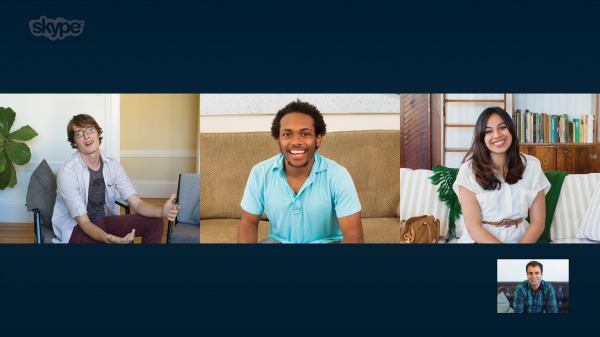
While I thought our Skype test call with another Microsoft employee across campus was pretty cool, it wasn’t something that would make me buy the console.
However, for my colleague Todd Bishop, Skype is the Xbox One’s “killer app” — and I can totally see why, especially for frequent Skype users.
First off, the 1080p HD looks awesome. The Kinect also has automatic panning and zooming features that help frame the video depending on how many people are in the room and how close they are to the camera. The hardware itself remains fixed, but automatic software-based controls track the scene to follow whoever’s speaking.
“It feels like there is a human behind the camera,” Henshaw told us.

This makes it very simple for families to make a call with the Xbox One controller — or by voice command, of course — and easily interact with grandma and grandpa on the big screen. No more carrying a laptop around the house trying to show the Christmas morning scene inside the living room.
And, when you’re making a call, it’s easy to multitask. However…
3. The “Snap,” feature is cool, but will people actually use it?

During a Skype call, the Xbox One lets you use the new “Snap” mode to do two things at once. For example, you could be talking to your mother while playing Call of Duty — though she’d likely wonder why you weren’t listening to her.
The same goes for any other two apps on the console. For example, you can watch Star Trek and be playing Forza at the same time.
The feature really shines, though, with an app like the NFL.
“Where this gets really magical is when apps are designed to enhance the entertainment experience,” Henshaw said.
While watching a live football game, you can say “Xbox, snap NFL,” and the NFL app will appear on the right-hand side of the screen. Using the app, you can access video highlights, real-time fantasy scores (through NFL.com) — all while keeping up with the live stream on the left.
This has potential to be a useful tool. You can run an Internet search about a movie you’re watching or play music while gaming. But, like some other features on the Xbox One, I don’t think I’d use “Snap” all that much — it’s a nice addition, but not necessary.
4. Switching between games, live TV and apps is sleek and smooth

Switching between apps on your laptop and smartphone is typically seamless. But doing so on an Xbox 360 required several steps.
That’s changing with the Xbox One. While in one app, if you say, “Xbox, go to Internet Explorer,” the browser will show up immediately. The same goes for other commands, like “Xbox, watch TV,” or, “Xbox, go to music,” or, “Xbox go to Forza.” The speed and lack of lag is actually quite amazing.

Jumping right into Xbox One games is also neat. Games are installed to the hard drive, so you don’t need to insert a disc and wait for the game to load. Now, by clicking on the game’s icon on the dashboard, you’ll return to the action almost instantaneously.
“The biggest service we can do for our core gamers is getting them back into the game quickly,” Henshaw said.
In terms of TV, it is nice watching live television with the console after you’ve connected your set-top box with the Xbox One. There’s also a new creative TV guide — OneGuide — that innovates upon the traditional grid format and creates favorite lists for you. In addition, you can merge all your other content sources — Hulu, Netflix, etc. — into OneGuide. These features remind me of BuddyTV’s newest TV guide app.
5. The extra entertainment features are nice, but will we actually use them? And is it really worth $499 for all of this?

There are some other neat features of the Xbox One, such as Game DVR and a SkyDrive app that you can use to access your latest photos.
While they’re nice additions, I’m just not sure I would use them all that much.
 There is no doubt that the Xbox One is an upgrade over its predecessor and packs a bevy of innovative features we’ve never seen — not even on the PlayStation 4, for what it’s worth.
There is no doubt that the Xbox One is an upgrade over its predecessor and packs a bevy of innovative features we’ve never seen — not even on the PlayStation 4, for what it’s worth.
But at least for me, the $499 is a steep price tag, especially with the PS4 at $399. If I used Skype all the time, was obsessed with an Xbox-only game or produced video-game walkthroughs for a living, I’d be begging Santa to bring me the console next month.
However, I don’t fall into those camps. The Xbox One is a powerful, impressive machine — but it’s just not amazing enough to reserve a spot on my “must-have-at-all-costs” tech gadget list.



